Process transactions by uploading a transaction file
This can be useful for consolidating payments from different sources in cases where development to a real-time Payway API is not possible or is cost prohibitive.
A. Setup
By default, permissions to “SUBMIT A FILE” and “FILE REPORTS” are not granted. Your Company Administrator must assign these privileges to company users that wish to upload and view file reports.
Payway is segmented by “Sources.” A Source is a repository of transactions within Payway that can be configured to use either single or multiple merchant accounts. During setup, you will need to determine which sources that you wish to process file transactions to. Once these are identified, please contact Payway customer support to provide this information. Upon go-live, Payway customer support will provide production source ID(s).
B. Processing Operations
File processing supports a variety of payment functions that can be performed on a transaction.
|
Function |
Description |
|
Authorize |
Authorize a transaction only. Requires additional operation to deposit funds. This could be used for fulfillment type transactions where depositing funds does not occur until the item is shipped. ** |
|
Sale |
Authorize and make the transaction ready for depositing funds in one step. |
|
Credit |
Issue a refund for a transaction. |
|
Void |
Void a transaction. This is only valid if the transaction is in a state of Authorized or Pending. The Authorization hold will be removed.** |
|
Capture |
Make authorized transaction ready for deposit.** |
|
Create Token |
Submit a file of credit cards to tokenize on Payway. ** |
** Not Supported in this release.
Credit cards can be directly submitted to Payway for processing by using specific file processing commands. Alternatively, individual credit cards can be securely tokenized through the payment manager, then submitted as a file of tokenized transactions. To create tokens from the payment manager, select “ADD ACCOUNTS.”
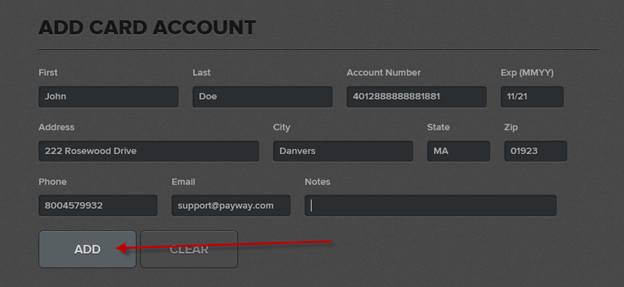
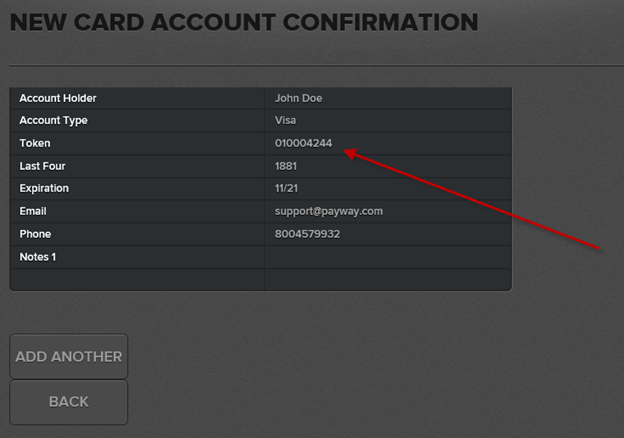
Record the token. Select “ADD ANOTHER” to create additional tokens.
For larger credit card conversions, a file of credit cards can be submitted to Payway for a one-time conversion. This is explained in Appendix B, section eight later in this document.
C. Depositing Funds
Payway automatically deposits any transactions that are marked as pending deposit at approximately 10 P.M. Central Time. No action is required to perform this function.
D. Submitting A File
To submit a file, log on to the Payway payment manager and select “SUBMIT FILE.”

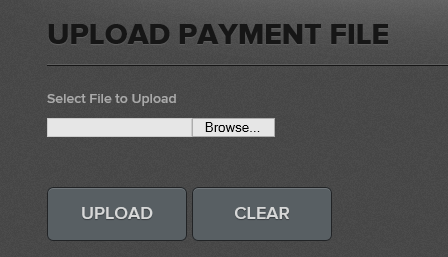
Select the “Browse” button and choose the file to process.

Once you have selected the file, select “UPLOAD.”
The system will validate the file prior to processing.
Once validated, select “PROCESS” and
Payway will respond with a pop-up that the file is processing.
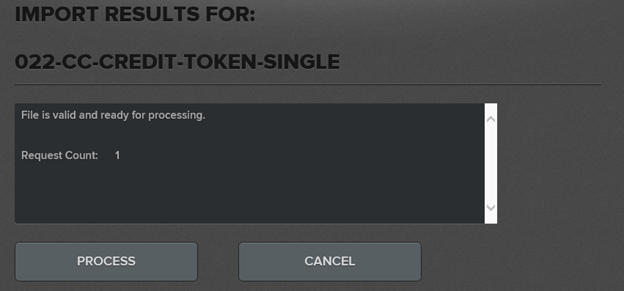
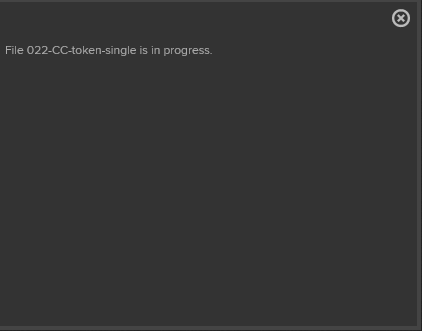
E. File Processing Status and Reports
Once the file has been accepted, close the pop-up and select the “FILE REPORTS” icon.

Select the Date/Time Range and/or input the filename and click “FIND”
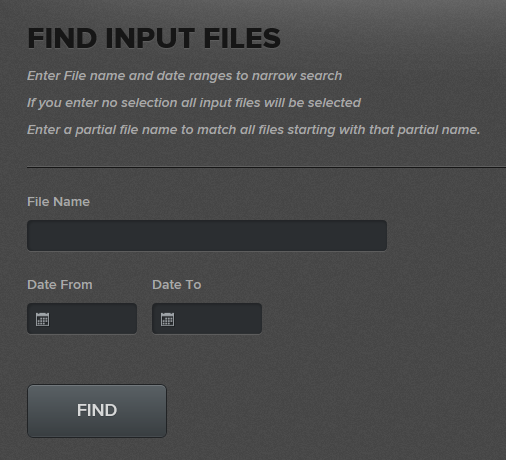
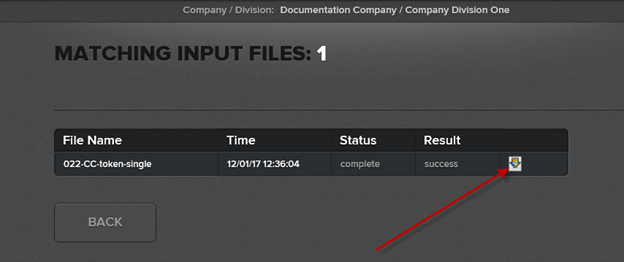
Select the download icon . The resulting report is output in the same format that is found when downloading reports from the “TRANSACTION REPORTS” icon on the toolbar.
For large files, Payway processes those files in the background.

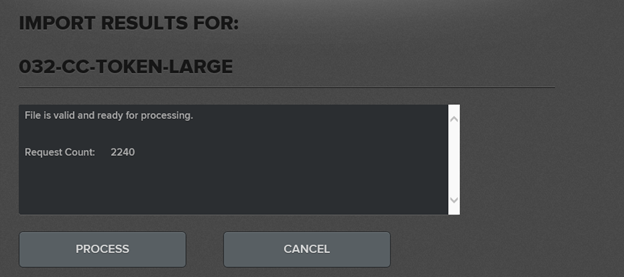
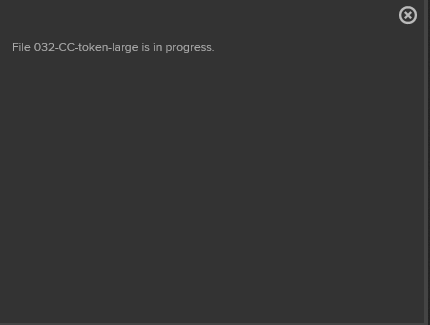
Once the pop-up is cleared, the progress can be seen by selecting the “FILE REPORTS” icon on the toolbar.
Parsing the transactions.
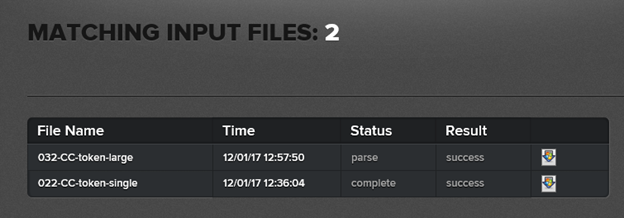
Processing authorizations.
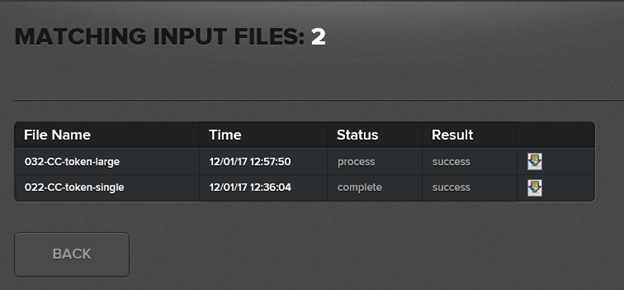
Processing is complete.
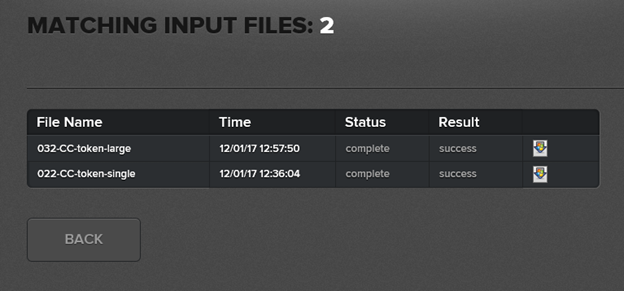
F. Transactions on Payway
Transactions submitted through the “Submit File” function are processed in the same manner as transactions that are processed through Payway from other sources. All operations can be performed on these transactions by using the appropriate commands available on the toolbar.

G. Confirmation
Once a file is processed, an email confirmation is sent to the user. A sample confirmation is below.
File 022-CC-token-single has been processed. The reply is available for download.
Appendix A: File Specifications
1) Sources
Once all the sources are identified, Payway customer support will supply the appropriate “Source ID” that is required for file processing.
2) Field Separator
The file specification allows up to a four-character mnemonic that can be used as a field separator. This can be useful for legacy systems where standard field separators cannot be used.
3) New File Commands
The following requests are supported via the Payway “SUBMIT FILE” function for credit card accounts and credit card transactions. See the Payway® User’s Guide for more information on credit card transactions.